WMS/WMTS Imports¶
Importing imagery to HUNTR via a WMS/WMTS (Web Map Service or Web Map Tile Service) connection allows you to see on a map where the imagery is located. It also provides the possibility to search for available data within a desired search area. The ORCA HUNTR - IMPORT FROM WMS/WMTS view is available in the navigation under Import Imagery into HUNTR
Connecting to the WMS/WMTS¶
To connect to the WMS or WMTS enter the URL in the field provided. If your service requires authentication, enter the username and password as well.
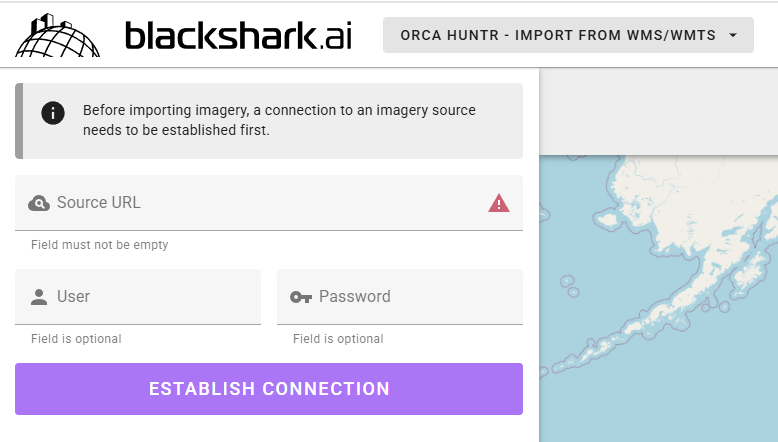
Data Finder (Map)¶
After connecting to the web service a list of available imagery will be available. You can select pages below the list if there are multiple pages of data. You can filter the data by file name above the list. On the Map, available data will be shown in bounding boxes. Scrolling over data on the list will highlight the corresponding bounding box.
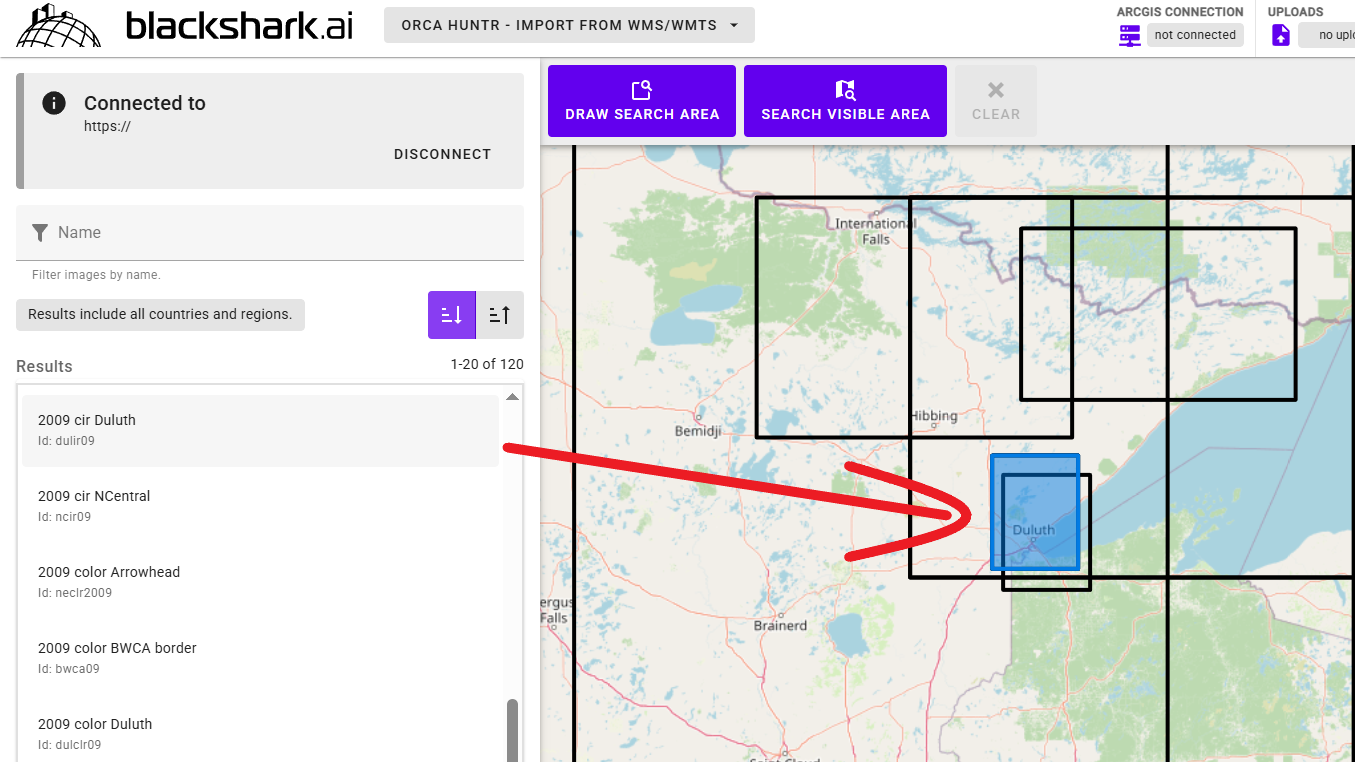
To query images using the map, you can draw a search area using the DRAW SEARCH AREA button above the map. All data that is partially within the selected coordinates will be displayed in the list and the bounding box will be on the map.
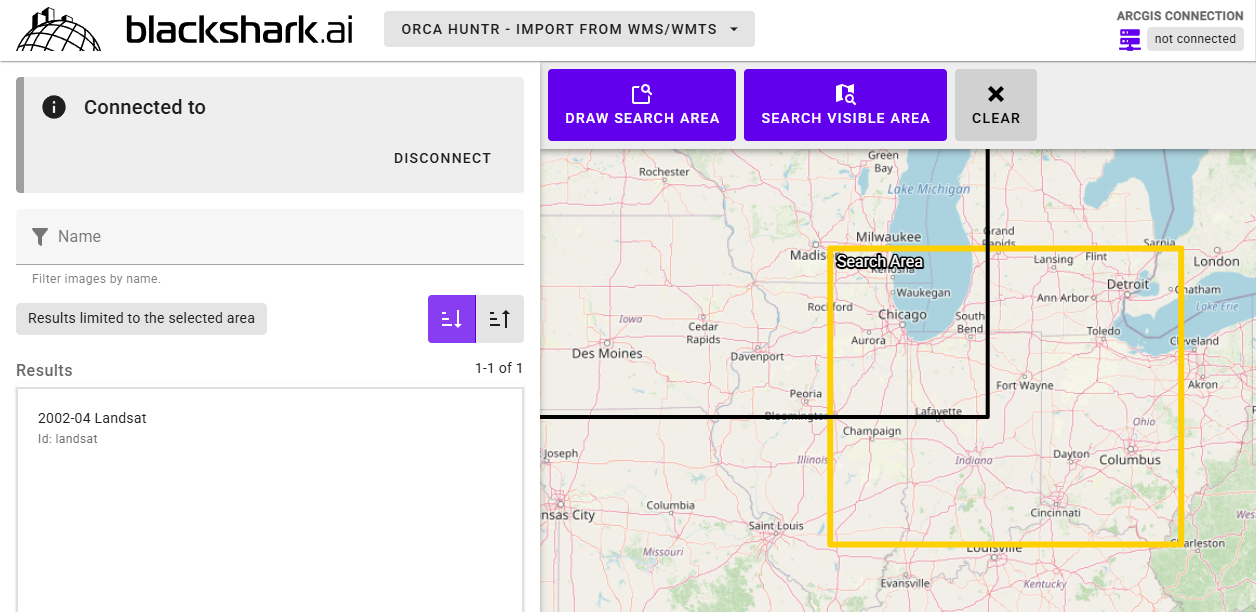
Using the SEARCH VISIBLE AREA button allows you to query all data which is currently partially available on the visual map area.
Importing Imagery¶
To import imagery via WMS/WMTS, click within the bounding box of the data. Several options for creating a scene from the data will appear. You can choose to either:
1) Import the full image 2) Draw a subset to import
When importing a full image, simply click Import full image and then choose a folder for the new scene. Complete the import by clicking CONFIRM.
To create a scene from a subset of the image, click Draw subset and drag a bounding box within the image for your new scene.
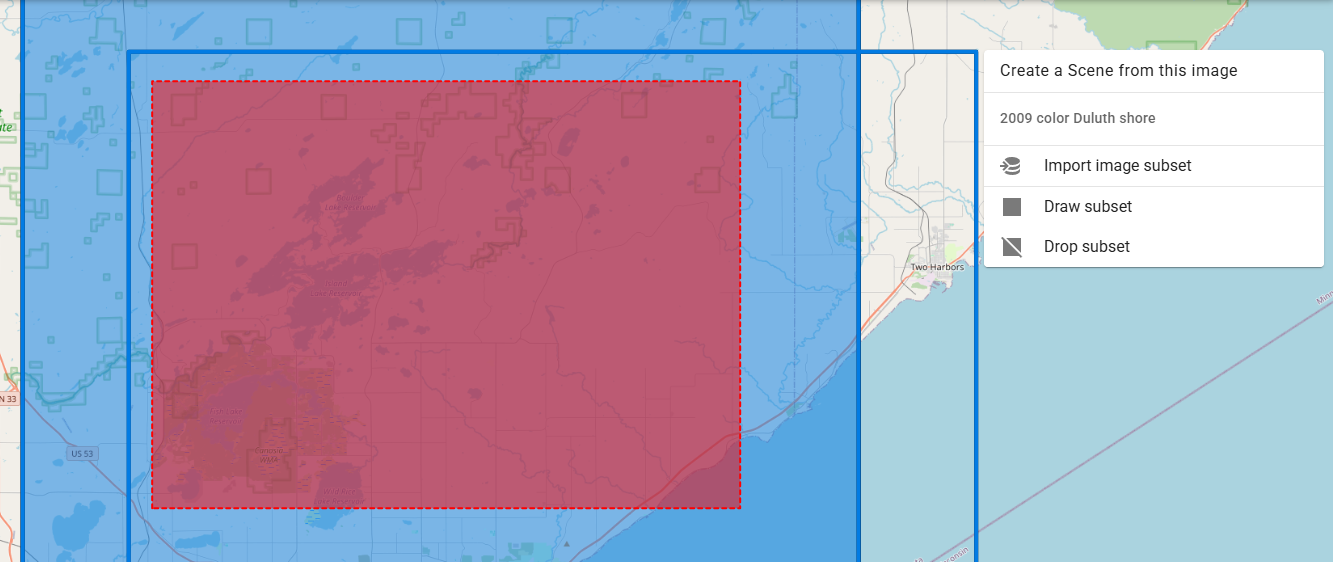
After you have drawn your new subset, click Import image subset and choose a folder. Complete the import by clicking CONFIRM.