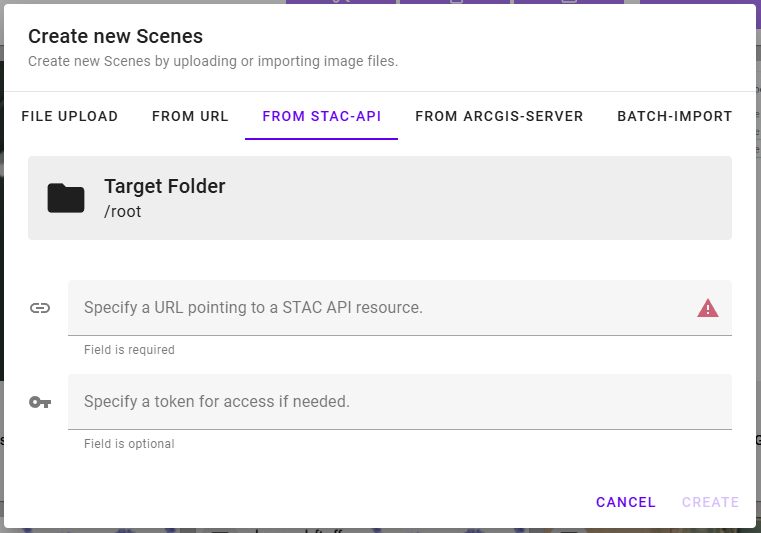Imports¶
To manage all imports to HUNTR navigate to the ORCA HUNTR - IMPORTS view.
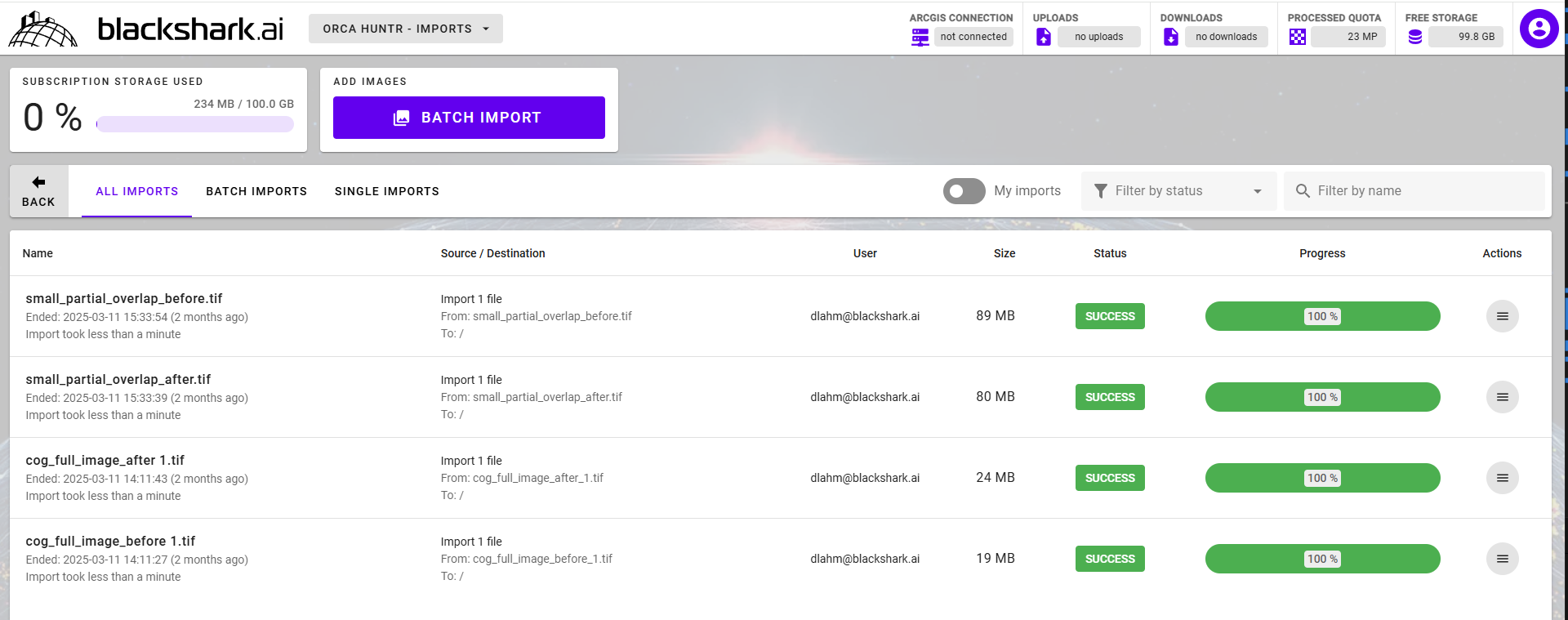
In this view, you can see an overview of your imported data, the used storage and import status. You can filter by single or batch import, imports by the current user or all users, and by import status.
Batch Imports¶
Prerequisites
To execute a batch import the following prerequisites need to be met:
- You need to be using Ubuntu 22.04, Ubuntu 24.04 or Microsoft Windows to execute the necessary manifest creation script.
- The imports must come from an Amazon Web Services S3 blob storage or Microsoft Azure blob storage.
First, click on the BATCH IMPORT button to get started with the batch import.
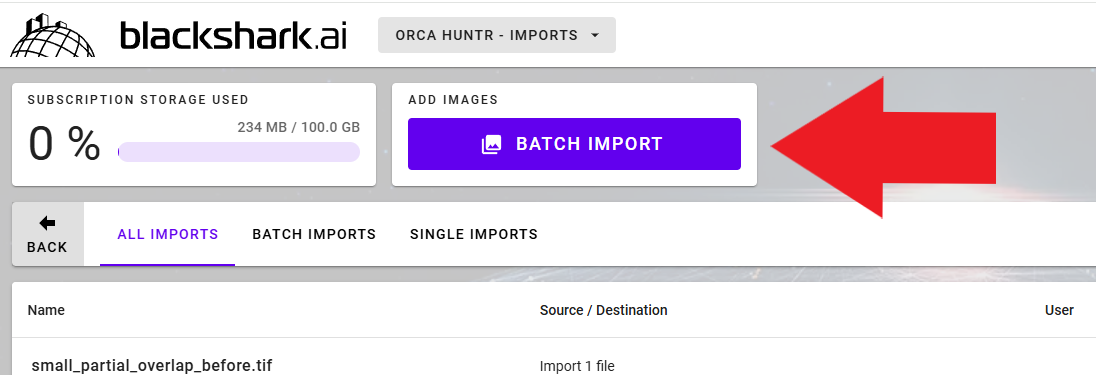
You will need to download the zip archive provided by clicking the JSON MANIFEST GENERATOR button. This archive contains the executables need to generate the JSON manifest.
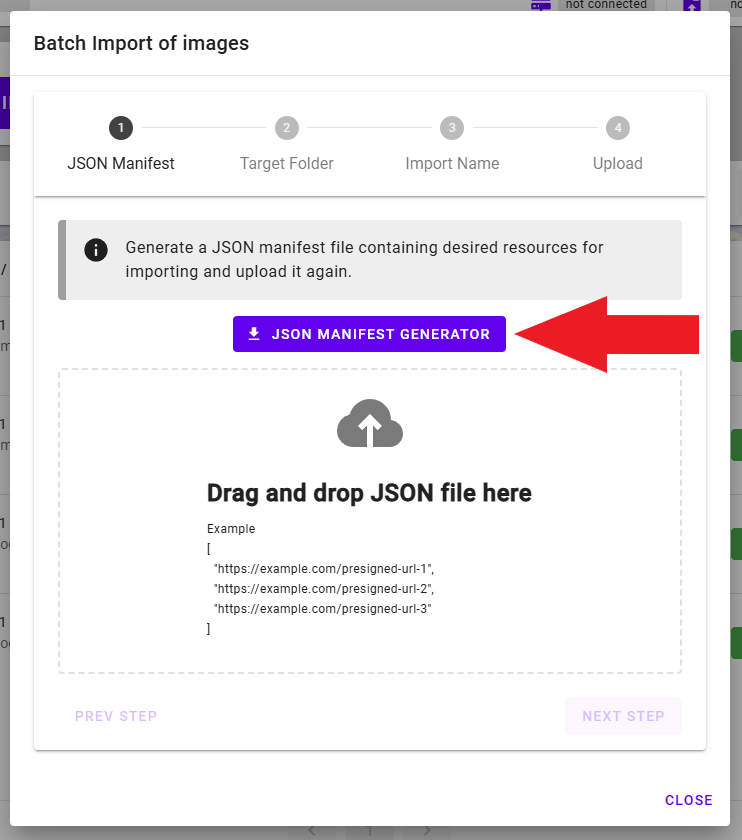
Unzip batch_import_manifest_generation_script.zip and follow the instructions on README.md to generate the manifest.
Warning
The JSON manifest will contain presigned URLs. It is best to keep this manifest private.
After you have generated the manifest, drag the JSON file onto the field provided. Once your JSON manifest is uploaded, click NEXT STEP to proceed. The import will not work without the manifest being uploaded to HUNTR.
A target folder for the imports needs to be selected next. It is also possible to create a new folder for the import at this point.
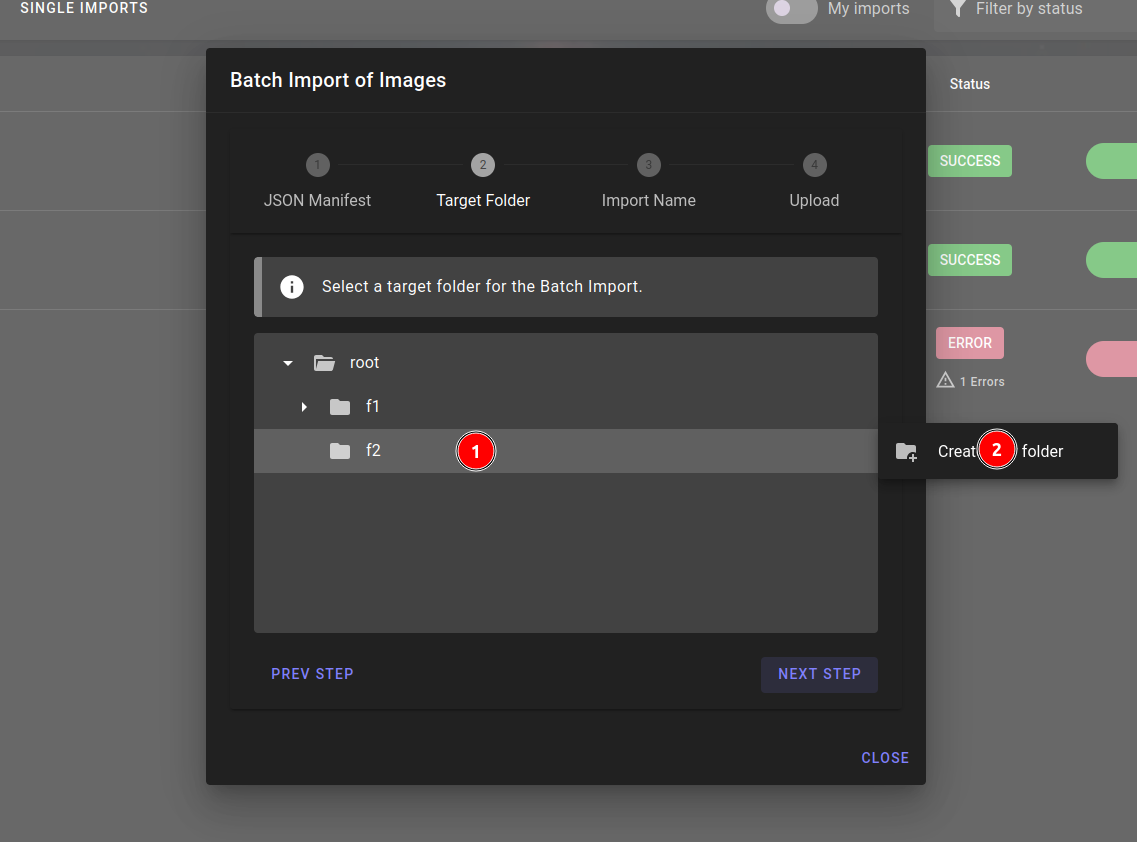
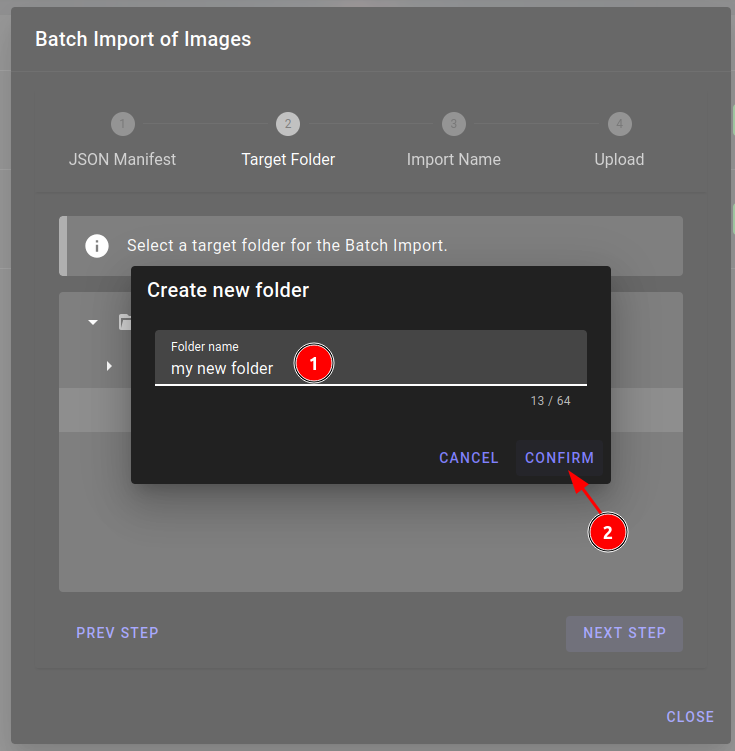
Select the folder to import data into and click NEXT STEP.
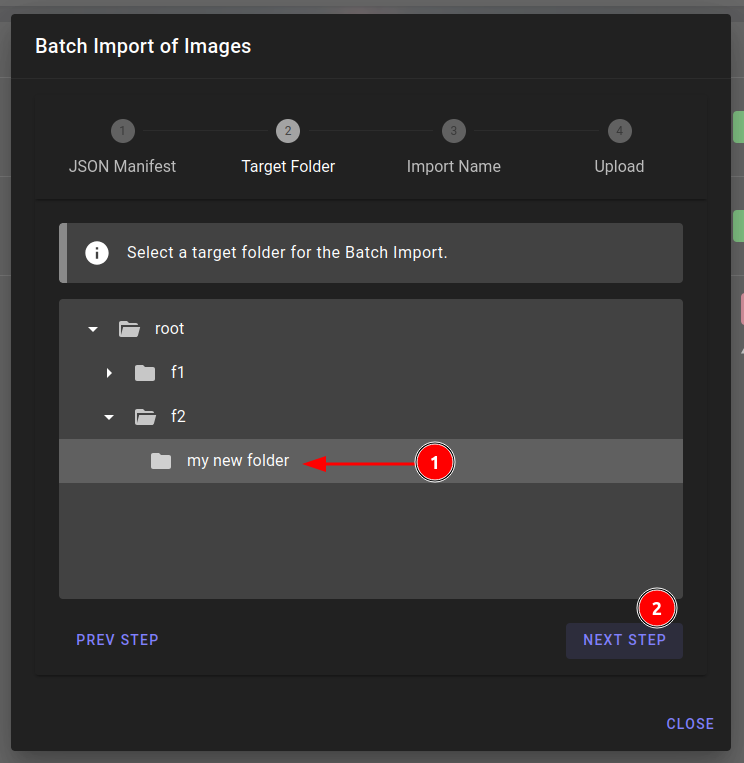
Note
The import is a flat import of all imagery found in the source blob storage. Any folder structure present in the existing data will be ignored. All imagery will be in the folder you select in HUNTER for the import. Files that have already been imported are imported again. During the import, the folders and scenes within the target folder cannot be deleted.
Next, give the import a name and click NEXT STEP.
Finally, click START UPLOAD to begin the batch import.
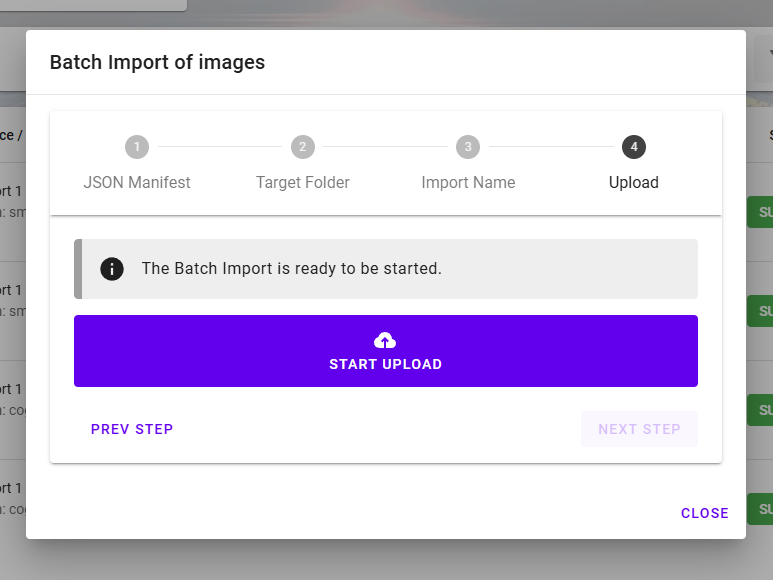
Warning
Cancelling an upload is not currently supported. Make certain that you want import all data and imagery referred to by the JSON manifest!
Any changes to the data stored in the S3 blob storage will require a new manifest to be generated. The presigned URLs used in the manifest expire after some time for security reasons. The expiry time is 6 days by default. You will need to create a new manifest for all files that failed to import once the pre-signed URLs expire.
Import Details¶
After or during a batch import, you can inspect the status of individual imports. To access the ORCA HUNTR - IMPORT DETAILS view, select Show details for the batch run.
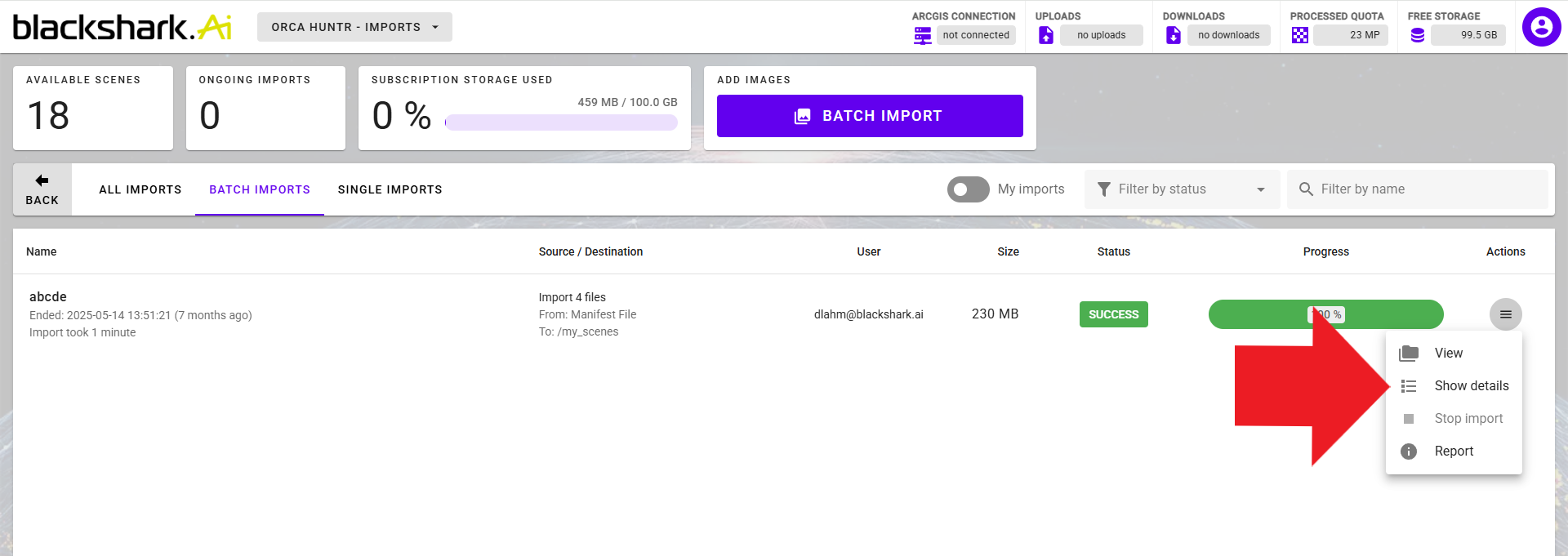
From this view, you can see in detail the status of each import. You can also restart or stop an import and filter by status. In case of an issue, you can request a report detailing error definitions.
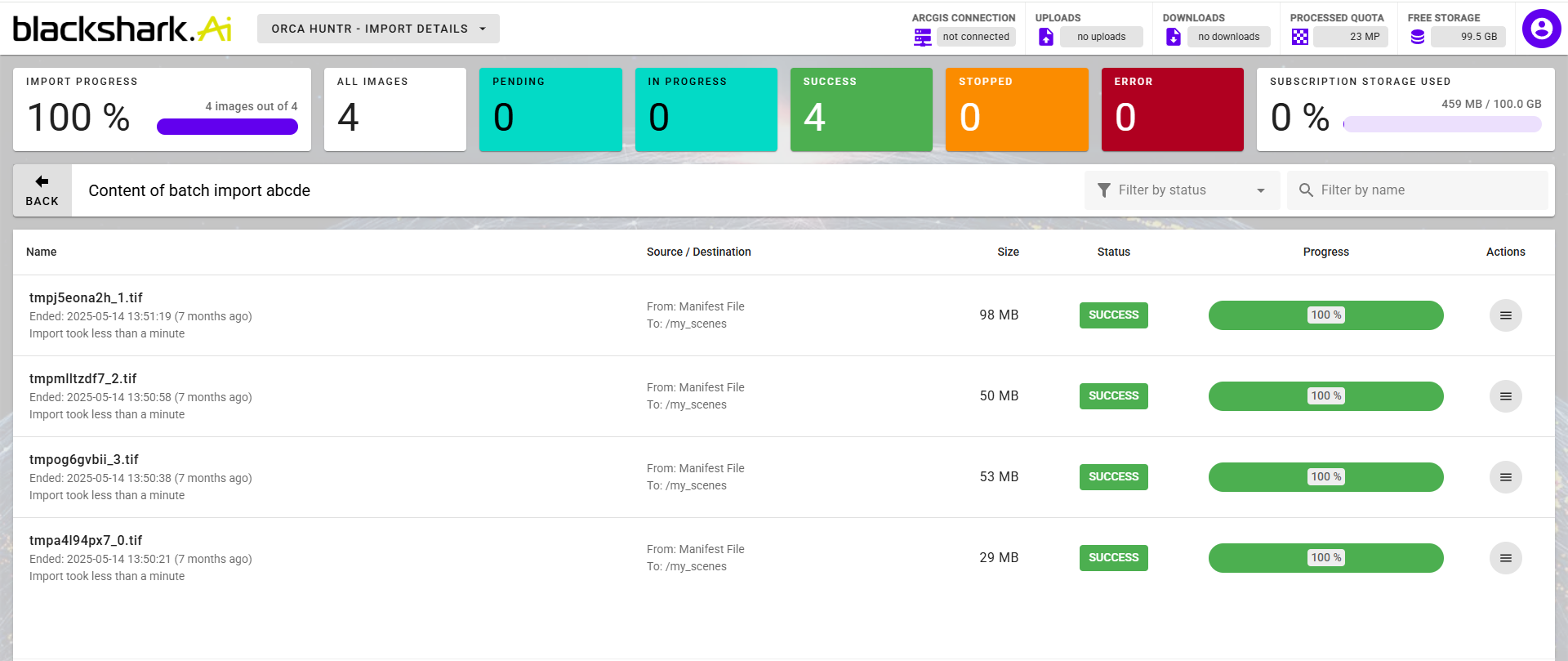
STAC API¶
In addition to batch imports, HUNTR supports importing scenes using the STAC (SpatioTemporal Asset Catalog) API. This method allows you to import data without the need for manual manifest generation.
To import from STAC API, navigate to the ORCA HUNTR - SCENES view and click ADD SCENE.
Here, you can provide the endpoint URL of a compatible STAC API. Make sure that a folder containing imagery is specified before clicking CREATE. If access to your STAC API requires authentication, enter your API key in the field provided. HUNTR will connect to the specified endpoint and import all imagery from the specified location.